在App开发过程中,经常会遇到类似下面的需求,随着输入文字数的增加,需要我们动态调整文本框的行数,以便可以把入力文字的都显示出来。所以我们必须要监听到输入框文字的输入的事件。这样的话,SwiftUI的输入框控件TextField是不合适的,因为SwiftUI的TextField是单行的,并且没法监听到文字输入的事件,所以我们这里采用了UIKit的UITextView。至少在目前阶段,SwiftUI是很难独立开发一款功能强大的App,很多情况下还是需要和UIkit一起合作,借助UIlkit完整的体系,二者相互嵌套形成混合开发,目前主要是在SwiftUI中使用UIkit。
 |
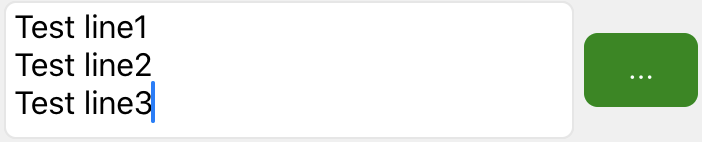 |
1.要在SwiftUI中使用UITextView, 我们需要用到UIViewRepresentable, 对UITextView进行包装。
// 定义SwiftUI的ChatTextView,并且实现UIViewRepresentable
struct ChatTextView: UIViewRepresentable {
@Binding var myTextView: UITextView
// UITextView高度行数
@Binding var contentHeight: CGFloat
// 在makeUIView方法中,创建UITextView
func makeUIView(context: Context) -> UITextView {
let view = UITextView()
// 是否可以滚动
view.isScrollEnabled = true
// 是否可以编辑
view.isEditable = true
// 输入文字颜色
view.textColor = .black
// 输入文字字号
view.font = UIFont.systemFont(ofSize: 16);
// 输入框圆角
view.layer.cornerRadius = 6
// 输入框背景颜色
view.backgroundColor = UIColor.init(red: 255 / 255, green: 255 / 255, blue: 255 / 255, alpha: 1)
// 指定输入框各种事件的delegate代理
view.delegate = context.coordinator
// 输入框弹出键盘类型
view.keyboardType = .default
// 输入框边框宽度
view.layer.borderWidth = 1
// 输入框边框颜色
view.layer.borderColor = CGColor.init(srgbRed: 128 / 255, green: 128 / 255, blue: 128 / 255, alpha: 0.2)
return view
}
// 没有需要的话,不用特别处理。
func updateUIView(_ uiView: UITextView, context: Context) {
}
func makeCoordinator() -> ChatTextView.Coordinator {
Coordinator(self)
}
// 内部类,指定ChatTextView为Coordinator的成员变量,这样Coordinator成了ChatTextView和UITextView之间的桥梁,形成了类似桥接的效果。
class Coordinator: NSObject, UITextViewDelegate {
// 指定ChatTextView为Coordinator的成员变量
var control: ChatTextView
init(_ control: ChatTextView) {
self.control = control
}
// 键盘弹出事件,在这里可以控制View视图的offset,避免视图被弹出键盘遮挡。
func textViewShouldBeginEditing(_ textView: UITextView) -> Bool {
self.control.myTextView = textView
NotificationCenter.default.post(name: .editBegin, object: nil, userInfo: nil)
return true
}
// 键盘关闭事件,在这里可以控制View视图的offset,键盘关闭时,复原视图位置。
func textViewShouldEndEditing(_ textView: UITextView) -> Bool {
NotificationCenter.default.post(name: .editEnd, object: nil, userInfo: nil)
textView.endEditing(true)
return true
}
// ※键盘输入文字事件,在这里面可以获得UITextView当前的行高,我们要利用这个行高来改变ChatTextView的行高。
func textViewDidChange(_ textView: UITextView) {
// 设定最小行高
if textView.contentSize.height == 36 {
self.control.contentHeight = 45
// 限制最大行高
} else if textView.contentSize.height >= 74 {
self.control.contentHeight = 74
} else {
// 通过桥接可以把行高传递出去
self.control.contentHeight = textView.contentSize.height
}
}
}
}
2.在别的View中,可以使用我们上面定义好的ChatTextView控件, 并且根据输入文字数,动态调整显示的行数了。
import SwiftUI
struct MessageHistoryView: View {
@State var myTextView: UITextView = UITextView.init()
@State var contentHeight: CGFloat = 45
var body: some View {
// binding contentHeight值就是实时得到的行高
// 利用frame的height属性来调整ChatTextView的高度
ChatTextView(myTextView: self.$myTextView, contentHeight: self.$contentHeight).frame(width: UIScreen.main.bounds.width - 90, height: self.contentHeight)
}
}