前面讲了如何让程序申请后台短时运行。但这个额外延长的时间毕竟有限。所以从iOS7起又引入两种在后台运行任务的方式:后台获取和后台通知。
1,后台获取介绍
后台获取(Background Fetch)是为了那些需要定期更新的应用程序设计的,比如天气应用,新闻客户端,社交网络应用程序等。在启动后台获取之后,应用程序可以在后台被唤醒,在后台获取最新信息,以便在用户将应用程序转到前台时能够立即显示这些信息。
2,后台获取功能开启
首先在选中项目,在Capabilities(功能)选项卡,启用Background Modes(后台模式)中的Background Fetch(后台获取)
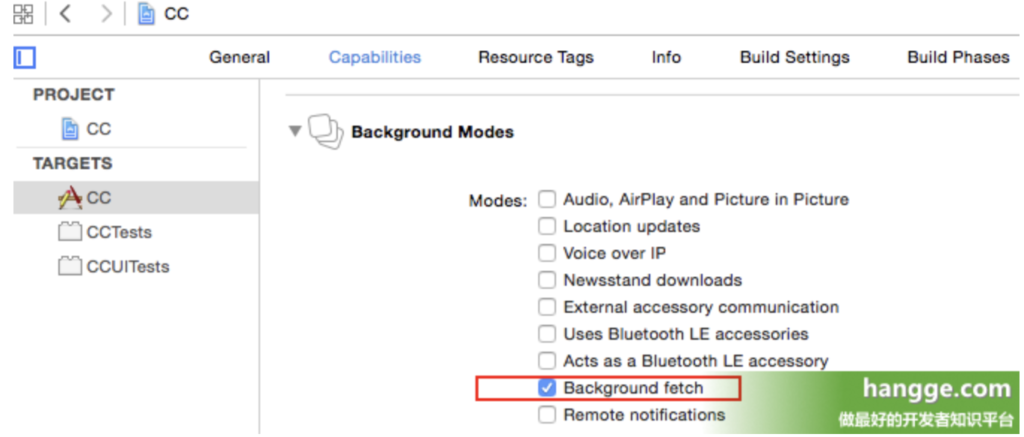
3,后台获取时间间隔设置
(1)开启后台获取功能后,还需要在代码中使用setMinimumBackgroundFetchInterval()方法设置最短唤醒程序的时间间隔(秒)。但具体什么时候程序会被唤醒获取数据,就不可控了。这个由系统自己决定。
(2)如果想要告诉尽可能频繁调用,就直接设成UIApplicationBackgroundFetchIntervalMinimum。
4,使用样例
程序挂起后,自动从后台获取北京时间,获取后使用本地通知提醒用户。
(注意:后台获取执行后要调用completionHandler,告诉系统获取数据是否成功)
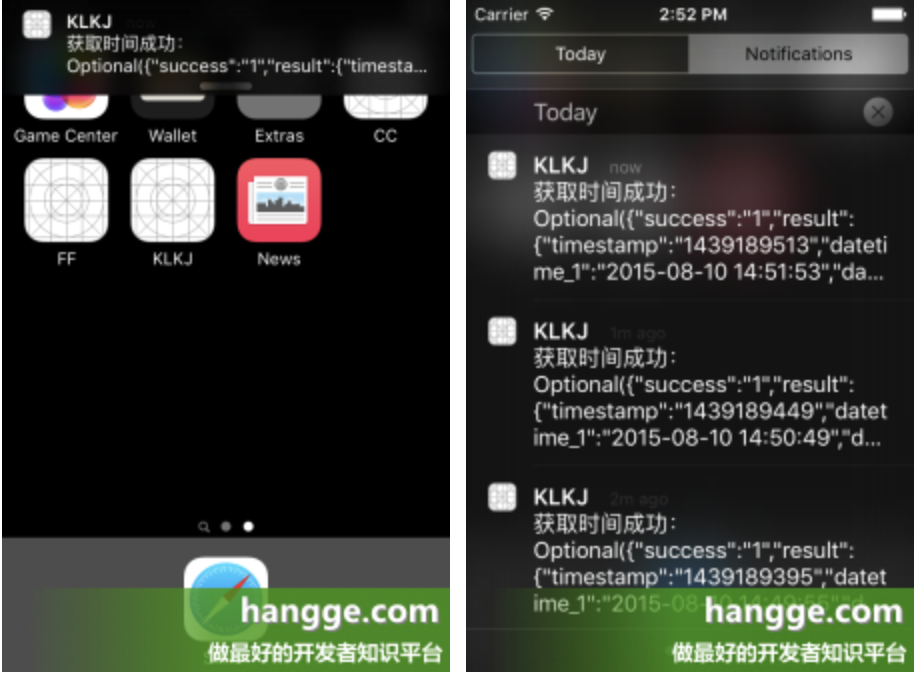
import UIKit
@UIApplicationMain
class AppDelegate: UIResponder, UIApplicationDelegate {
var window: UIWindow?
func application(application: UIApplication,
didFinishLaunchingWithOptions launchOptions: [NSObject: AnyObject]?) -> Bool {
//开启通知
let settings = UIUserNotificationSettings(forTypes: [.Alert, .Badge, .Sound],
categories: nil)
application.registerUserNotificationSettings(settings)
return true
}
func applicationWillResignActive(application: UIApplication) {
}
func applicationDidEnterBackground(application: UIApplication) {
//虽然定义了后台获取的最短时间,但iOS会自行以它认定的最佳时间来唤醒程序,这个我们无法控制
//UIApplicationBackgroundFetchIntervalMinimum 尽可能频繁的调用我们的Fetch方法
application.setMinimumBackgroundFetchInterval(UIApplicationBackgroundFetchIntervalMinimum)
}
func applicationWillEnterForeground(application: UIApplication) {
}
func applicationDidBecomeActive(application: UIApplication) {
}
func applicationWillTerminate(application: UIApplication) {
}
//后台获取数据
func application(application: UIApplication,
performFetchWithCompletionHandler completionHandler: (UIBackgroundFetchResult) -> Void) {
//创建NSURL对象
let url:NSURL! = NSURL(string:"http://api.k780.com:88/?app=life.time&appkey=10003&sign=b59bc3ef6191eb9f747dd4e83c99f2a4&format=json")
//创建请求对象
let request:NSURLRequest = NSURLRequest(URL: url)
let session = NSURLSession.sharedSession()
let dataTask = session.dataTaskWithRequest(request,
completionHandler: {(data, response, error) -> Void in
if error != nil{
print(error?.code)
print(error?.description)
//让OS知道获取数据失败
completionHandler(UIBackgroundFetchResult.Failed)
}else{
let str = NSString(data: data!, encoding: NSUTF8StringEncoding)
print(str)
//清除所有本地推送
//UIApplication.sharedApplication().cancelAllLocalNotifications()
//创建UILocalNotification来进行本地消息通知
let localNotification = UILocalNotification()
//推送时间(立刻推送)
localNotification.fireDate = NSDate(timeIntervalSinceNow: 0)
//时区
localNotification.timeZone = NSTimeZone.defaultTimeZone()
//推送内容
localNotification.alertBody = "获取时间成功:\(str)"
//声音
localNotification.soundName = UILocalNotificationDefaultSoundName
UIApplication.sharedApplication().scheduleLocalNotification(localNotification)
//让OS知道已经获取到新数据
completionHandler(UIBackgroundFetchResult.NewData)
//completionHandler(UIBackgroundFetchResult.NoData)
}
}) as NSURLSessionTask
//使用resume方法启动任务
dataTask.resume()
}
}
5,后台获取测试
(1)模拟器测试的话,只要选择Xcode 菜单栏的 Debug下的 Simulate Background Fetch即可
(2)真机调试,如果没有连着电脑有时候等了一天才发生后台获取。连着电脑可能等个几分钟就能获取。